Recovering a Windows 2008 System State from an image backup created with BackupAssist
Summary: This how-to outlines how to use WBAdmin to recover your Windows 2008 server's system state from an image backup of your system partition.
Recovering the system state of your server from a backup created by the Server 2008 backup wizard, wbadmin or BackupAssist image backup is a very simple process. To begin you’ll need to have done the following:
- Created an Image backup of your primary system partition using either the Server 2008 backup wizard, wbadmin or BackupAssist.
- Ensure that the image storage location is accessible by the server you are recovering.
To begin the process, you will need to launch a command prompt window on the server to be recovered. You can do this by going to Start > Run, then entering CMD.EXE into the run now dialogue.
(If you have UAC enabled on you will need to go to Start > All Programs > Accessories) then right click on the entry "Command prompt" and choose run as administrator to ensure the command prompt window has adequate privileges to perform the restore)
From command prompt window, execute the below command. This will provide you with a view of the image backup catalogue for your server:
wbadmin get versions
The catalogue list will be similar to the following:
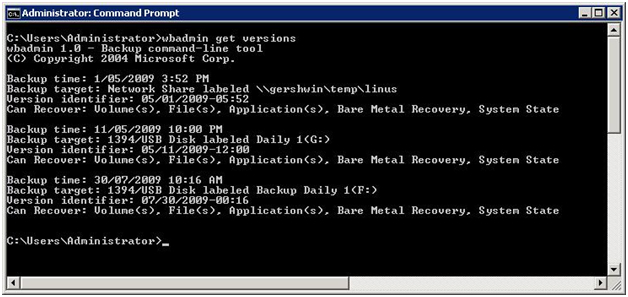
Each of these entries is a backup that has been made of your server. Under each entry you can see the time it was created and what type of restore you are able to perform. Backups of the system volume, created by the Server 2008 backup wizard, wbadmin or BackupAssist will list “System State” under Can Recover.
From this list find the System State backup you wish to recover. Make a note of the Version identifier pertaining to this backup as you will need this for the next step.
To start the restore process you will need to run the follow command:
wbadmin start systemstaterecovery -version:[version identifier]
For this example we chose to restore the latest backup with the version identifier 07/30/2009-00:16. So the command line we entered was:
wbadmin start systemstaterecovery -version:07/30/2009-00:16
After executing this command you will be prompted to continue. If you are happy to begin the restore process press “y”, followed by the enter key. The restore will then begin.
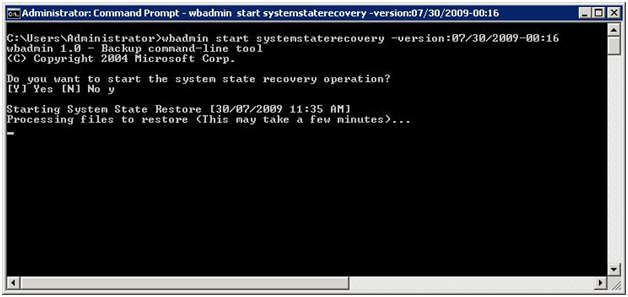
When the restore has completed you will see the message shown below. You will need to reboot your server to finalize the recovery.
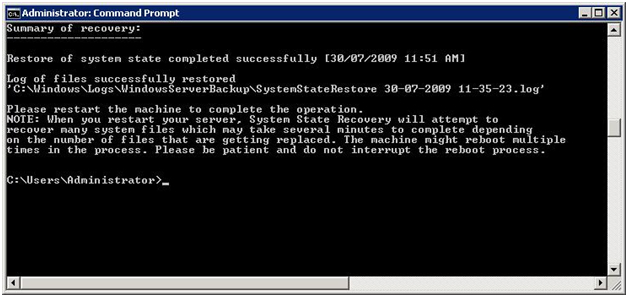
Once you server has rebooted your server the System State restore will be complete.
Download a free trial today
Best of all, you can try BackupAssist for Rsync free for 30 days and get your backups working. The product is backed by our legendary technical support. And if you have any questions, please use email or forums to get in touch with us.
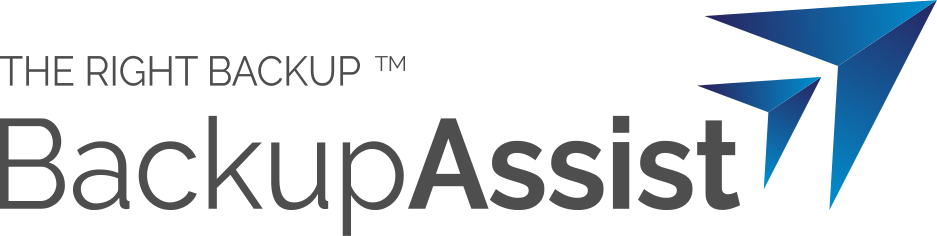
 Belgium
Belgium Canada
Canada Germany
Germany Italy
Italy France
France Spain
Spain United Kingdom
United Kingdom

