Preventing backups from running during holiday periods.
For most businesses, running a backup on a public holiday when the office is closed is unnecessary: with no data being changed, a backup is not strictly required. Not only can it be unnecessary, but for businesses that use external media for their backups (e.g. tapes or external USB hard drives), it's not terribly practical either: most of us probably have far more important things to do during the Holiday Season than to visit the office to change a tape or connect a new external hard drive.
Preventing a backup from running on a day when your company is closed for business is simple in BackupAssist. Using the Calendar feature, you can easily choose the days on which you don't want a backup to run.
- Launch BackupAssist, select Edit from the top menu and choose the job that you want to prevent from running on certain days.
- Select Calendar from the left menu.
- Right-click a day on the calendar on which you want to prevent a backup from running and click Cancel backup:
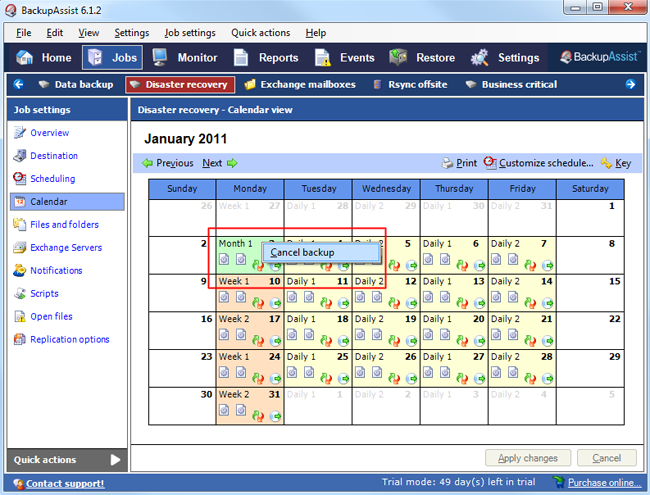
- A dialogue box will appear where you can enter the reason for cancelling the backup. Once you have entered a reason for the cancellation click OK.
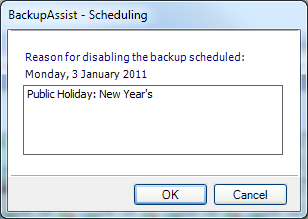
- The backup will be greyed out and will not run:
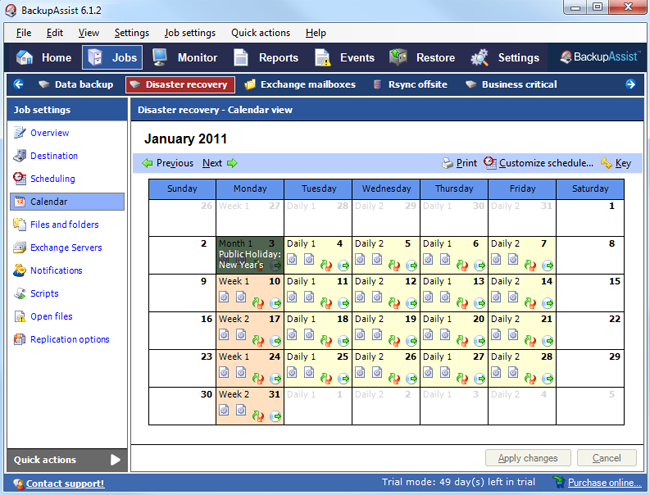
- Repeat steps 3 and 4 for any other days that you do not want the backup to run according to your schedule. This can include not only holiday periods but also days when server or network maintenance is planned.
If your business is not operating for several days at a time, rather than having to cancel each day individually via the Calendar, it can be easier to suspend the entire job to prevent it from running and then reactivate it once the business returns to normal operations. To suspend a job:
- Select Jobs from the main navigation bar in BackupAssist.
- Select the job that you want to suspend from list and click the Suspend button.
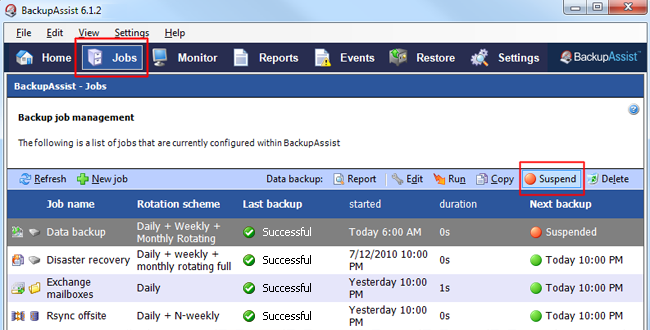
- To reactivate the job at a later time, select the job from the list again and click the Activate button.
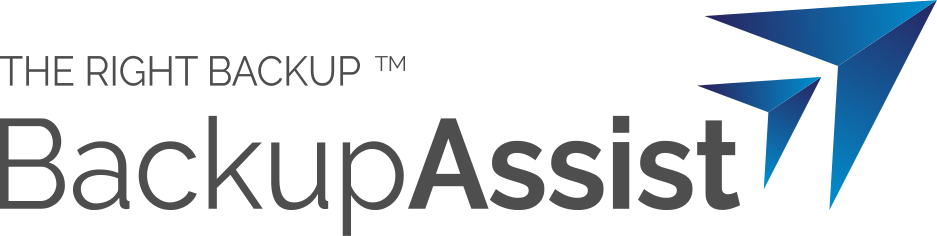
 Belgium
Belgium Canada
Canada Germany
Germany Italy
Italy France
France Spain
Spain United Kingdom
United Kingdom

