Exchange mailbox and public folder restore
The BackupAssist Exchange Mailbox backup engine includes support for Exchange 2000, 2003, 2007, and 2010. Individual mailbox backups are stored as PST files, from which you can easily restore individual emails, calendars, tasks, notes, contacts or entire mailboxes. You can manually open PST files using Outlook to restore individual mail items, or, for larger volume tasks, mass-import the mailbox items back to your live Exchange Server using the BackupAssist Restore Console or standard tools like the Microsoft Mailbox Merge Wizard (Exmerge) and the Exchange 2007 Import-Mailbox cmdlet.
For instructions on how to set up Exchange mailbox and public folder backups in BackupAssist see our
Exchange Mailbox Backup Quickstart Guide.
How to restore mailboxes and public folders
Using the BackupAssist v6 Restore Console you can easily restore Exchange mailboxes and public folders either directly back into the Exchange Server or to an alternate Exchange Server of your choosing.
- In BackupAssist, Click Restore in the top navigation bar and choose the BackupAssist Restore Console.
- Click Load all known backups or Browse to locate the backup set from which you want to restore.
- Choose the job that corresponds to the backup from which you want to restore mailboxes
- Use the calendar to select the date of the backup from which you wish to restore.
- If any mailbox or public folder backups are included in the loaded backup set, named Exchange Server(s) will be listed in the middle pane. If you select an Exchange Server, a list of mailboxes available for restore will appear to the right.
- Choose which mailboxes to restore, as well as the date range of the mail items you want to recover (e.g. you might want to retrieve all of jan.doe's mail data from July 2010).
- Note: mailboxes must be restored separately to other data. If you need to restore files, applications or the System State, you will need to complete this as a separate restore task.
- Once you have made your selections click the Restore to button to be taken to the confirmation screen.
- In the middle drop-down menu choose where you want to restore your mailbox and public folders to:
- Original location: mailboxes will be copied directly back to the original Exchange Server.
- Alternate server: mailboxes will be copied to an alternate Exchange Server of your choosing. Click the Select button to choose an alternate server.
- Alternate path: mailboxes will be restored as separate PST files to a single folder. You can then open up any of the PST files extracted with Outlook and drag-and-drop the required mail items back to a the user's live mailbox. This option is useful if your PST backups are distributed across multiple folders (e.g. you used a grouping period).
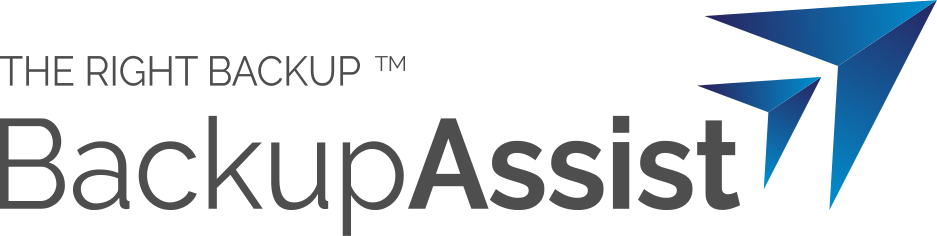
 Belgium
Belgium Canada
Canada Germany
Germany Italy
Italy France
France Spain
Spain United Kingdom
United Kingdom

