Case study: Using BackupAssist to complement existing third-party backup software products
Background/Requirements
|
About XCentral |
|
XCentral specializes in designing, implementing and supporting technology solutions tailored for small/medium businesses and independent professionals. Based in Sydney, Australia, XCentral have a reputation for providing exemplary customer service and leading edge I.T. solutions. For more information visit www.xcentral.com.au. |
Angus Mansfield of XCentral approached the BackupAssist Helpdesk Team with a situation where he wanted to add an extra layer of protection to his client's existing backup strategy. The idea was to have their drive image backups copied to tapes that could be moved offsite. Angus also wanted a second local copy of the image backups stored on disk for immediate access when required.
His client's existing Imaging Software, running on Server 2008 R2, did not support tape backups, so he needed to find an alternative that was simple to integrate alongside the existing software, as well as affordable. Using
BackupAssist, which has the ability to backup data to tape in a Server 2008 R2 environment, side-by-side with his client's third-party party Imaging Software seemed like an obvious solution.
With a little bit of know-how and the BackupAssist Team's expert testing, we were able to come up with a solution to meet Angus's requirements. This Case Study outlines this solution as well as how you could achieve the same setup alongside other third-party backup software products.
The solution to Angus's problem
Copy drive image backups to tape for offsite storage
Solution : Use BackupAssist to copy the third-party drive image backups to tape.
BackupAssist was installed and set up to run a backup of the third-party image file to tape (using the BackupAssist Zip-to-Tape Add-on). Tape backups can be taken offsite for protection in case of damage to the physical premises. A Grandfather-Father-Son backup scheme was configured in this case so the complete server could be restored up to 12 months ago, if required.
Local copy of drive images kept on site
Solution : Use BackupAssist to replicate third-party image backups to a secondary disk location.
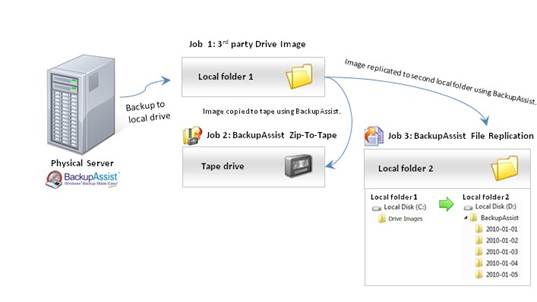 In this setup the image file was only retained for one day and overwritten the next time the image was run. The intention was to have the images
replicated to another folder on the network and retain them for a 5 day period (allowing restore from up to a week in the past). Using the File
Replication Engine within BackupAssist, Angus was able to achieve this setup using the space management options to set the number of copies of the
images to be retained to 5 - making this an automated process.
In this setup the image file was only retained for one day and overwritten the next time the image was run. The intention was to have the images
replicated to another folder on the network and retain them for a 5 day period (allowing restore from up to a week in the past). Using the File
Replication Engine within BackupAssist, Angus was able to achieve this setup using the space management options to set the number of copies of the
images to be retained to 5 - making this an automated process.
Cost savings associated with implemented solution
The other product that Angus was considering to perform the tape backup was Symantec BackupExec. The following table shows the significant savings Angus's client made by using BackupAssist instead.
| BackupAssist | Price | BackupExec | Price |
|---|---|---|---|
| BackupAssist base license | US$249.00 | Symantec BackupExec 2010 Server license | US$1115.40 |
| BackupAssist Zip-To-Tape Add-on | US$129.00 | ||
| Total Cost | US$378.00 | US$1115.40 |
Potential difficulties with running multiple backup software products
Different VSS Managers used by BackupAssist and third-party Imaging Software
In general, BackupAssist does not install any special drivers or do anything to interfere with the normal Windows operating system. However, other backup software products often change settings in the OS, which cause problems for other applications. There are two main categories of faults:
1. VSS problems
These are caused when products install their own VSS Writers or Providers - and when they don't function properly, they can cause all
VSS snapshots to fail - even those done by BackupAssist or Windows itself.
2. Tape driver problems
These are caused when products uninstall the Windows tape drivers, and install their custom drivers, causing all applications relying on the regular Windows drivers (like BackupAssist or NTBackup) to fail.
Resolution: This was the cause of a rather large hurdle we had to cross as the BackupAssist Zip-to-Tape Add-on would not write to the tape and the File Replication Engine would fail due to the VSS conflict with different snapshot managers being installed on the system.
To get around this problem, we disabled BackupAssist from using the native VSS snapshot service, which resolved the errors that kept occurring. However, this solution is not perfect - if some of the files are in use at the time of the backup, they will not be backed up due to VSS being disabled. In Angus's case this was not a problem as the BackupAssist backups were scheduled well after the third-party software's drive image backup had completed, which meant that the image file was not in use when the tape and File Replication backups ran.
Managing multiple backup software packages
Using multiple backup software packages adds to the learning curve, can be time consuming to configure and maintain, and can greatly increase the chance of the backup process failing due to software conflicts.
Support for an environment using multiple software products is usually unavailable
While the BackupAssist Helpdesk Team was willing to assist Angus with his problem, other software vendors may not be willing to help. If you use multiple software products and they clash, you are probably on your own!
Cost is an important factor
Using multiple different backup software products will substantially increase the Total Cost of Ownership in several ways:
- Paying multiple software license fees for multiple products
- Increased learning curve for system administrator, having to learn two products
- Increased maintenance and labor costs - for maintaining multiple systems
- Overall increase in complexity
The BackupAssist standalone solution
While Angus wanted to continue utilizing the investment his client had already made with the third-party Imaging Software, BackupAssist actually provides a very effective Imaging Engine for the Server 2008 platform*. The same backup strategy outlined above can be achieved using the Windows Imaging Engine that comes with the BackupAssist base license, together with the BackupAssist Zip-to-Tape Add-
on (which is a lot more simple and cost effective compared to the third-party Imaging Software). Using a single product for your backup strategy helps you avoid the issues mentioned above, and BackupAssist's low price will save you a considerable amount of money. How this type of set up would be implemented using BackupAssist is outlined below.
Perform an image backup of the system to a local directory
The BackupAssist base license provides the Windows Imaging Engine, which will perform a full system backup to allow for bare metal recovery. This backup will be sent to a local directory so that the file can be easily accessed when needed by the Zip-To-Tape Add-on for transfer to your tape storage device.
The requirement for 5 backups to be stored locally is effortlessly executed using BackupAssist, as it also contains pre-configured backup schemes to manage the number of backups to be retained. This means that in this scenario, a File Replication backup is not required to send the data to your tape storage device (reducing the amount of time and complexity of the entire backup process).
Copy Image Backup to Tape for Offsite Backup
Being able to backup to tape so that the backup can be stored offsite is easily configured in BackupAssist. The use of the BackupAssist Zip-to-Tape Add-on makes it fast and easy. The following instructions are for backing up to a standalone tape drive device installed locally on the same machine running BackupAssist.
-
Launch BackupAssist, click File > New backup job and select Zip under "File backup".

- Select Tape as your backup destination and click Next.
- Select an appropriate schedule and click Next.
- Select the Device name of your tape drive from the available drop-down menu.
- Check Allow eject of media after backup if you want BackupAssist to automatically eject tape media after each backup has been completed. This will make sure the data on the tape is not overwritten the next time a back up runs if you forget to change tapes.
- Click Next and select the files and folders you would like to backup to your tape drive.
- Click Next and then prepare your tape media for use with BackupAssist. Click the blue help icon in the top right-corner of the window if you need help with media preparation.
- Click Next once you have prepared your tape media and then name your backup job and click Finish.
Once your backup has been stored on tape, it is easy to carry the tape offsite, so you have a backup available in case anything happens to your server - such as fire or theft. With the pre-configured backup schedules available within BackupAssist, all kinds of backup retention to tape are available. This can be 5 days worth of backups or backups which are older than 12 months - giving a greater period of protection.
Add offsite Internet backups for an additional layer of protection
BackupAssist also provides you with the option of performing offsite backups via the internet. All you need is the BackupAssist for Rsync Add-on. This option allows you to backup to a server in a remote office, or even to a data hosting service - making the information more easily accessible than having to retrieve the backups on tape from storage. For more information, see our BackupAssist for Rsync brochure located here http://www.backupassist.com/downloads/brochures/BA-For-Rsync_Brochure.pdf.
*BackupAssist Windows Imaging Engine is not supported for Server 2003 or earlier.
Benefits of the BackupAssist standalone solution
A void potential conflicts
As stated earlier, there are known conflicts that can occur when multiple backup solutions are installed on a system. In a similar scenario running BackupAssist only, the issues that were experienced with the snapshot manager conflict would not occur.
Single Backup Report
Utilizing one backup solution minimizes the time required to read and interpret backup reports that may be in different formats. The disparity may even create the risk of important information being missed entirely.
BackupAssist automatically generates an easy to read backup report with all the important information including:
- Detailed space usage graph
- Detailed information such as the size of the backup
- Time taken to complete the backup.
Reduced backup times
One factor that has not been discussed is time allowance. In the case of using two different solutions to perform a full backup strategy, enough time needs to be given to allow the first backup to finish before the second software begins or else the data backed up may not be what is required. Alternatively, it may also go the other way and allow for too much time - which is inefficient.
This potential problem is eliminated when using BackupAssist in a standalone situation. BackupAssist allows jobs to be queued up if a backup job is already running at the scheduled start time. This means that the imaging backup will always be completed before the File Replication and Zip-To-Tape backups can start (meaning the data is always the latest required). However, once the image backup is complete, the jobs which are queued will start up automatically without any wasted time.
Cost savings
Below is an outline of the price difference when using multiple backup software products compared to using just BackupAssist. As you can see, using just BackupAssist by itself costs less than 30% of the price of Angus's original solution.
|
BackupAssist + 3rd party Imaging product Price |
BackupAssist only solution |
Price |
|
Third-party Imaging product US$995.00 BackupAssist base license US$249.00 BackupAssist Zip-To-Tape Add-on US$129.00 |
BackupAssist base license BackupAssist Zip-To-Tape Add-on |
US$249.00 US$129.00 |
|
Total Cost US$1373.00 |
US$378.00 |
|
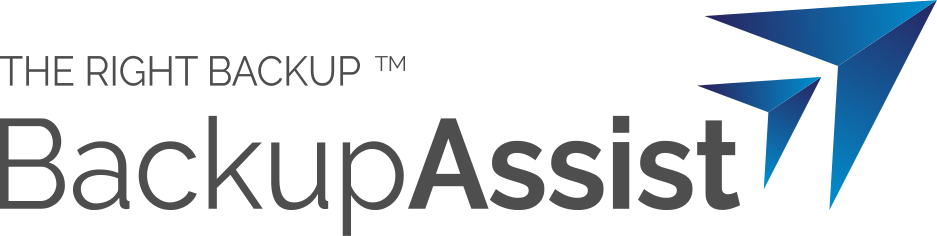
 Belgium
Belgium Canada
Canada Germany
Germany Italy
Italy France
France Spain
Spain United Kingdom
United Kingdom

