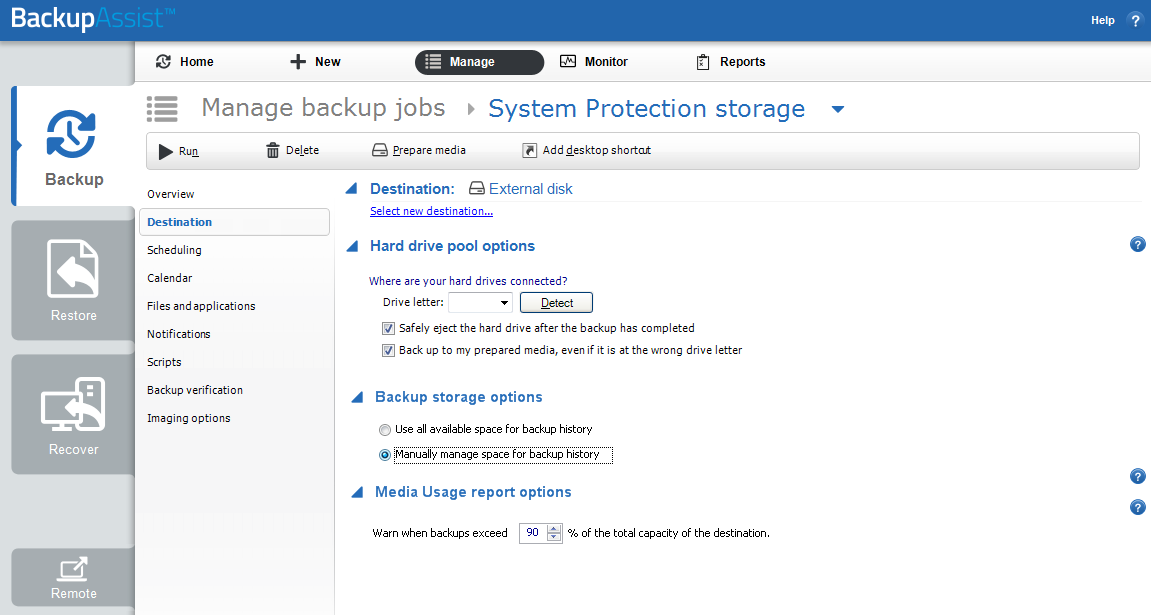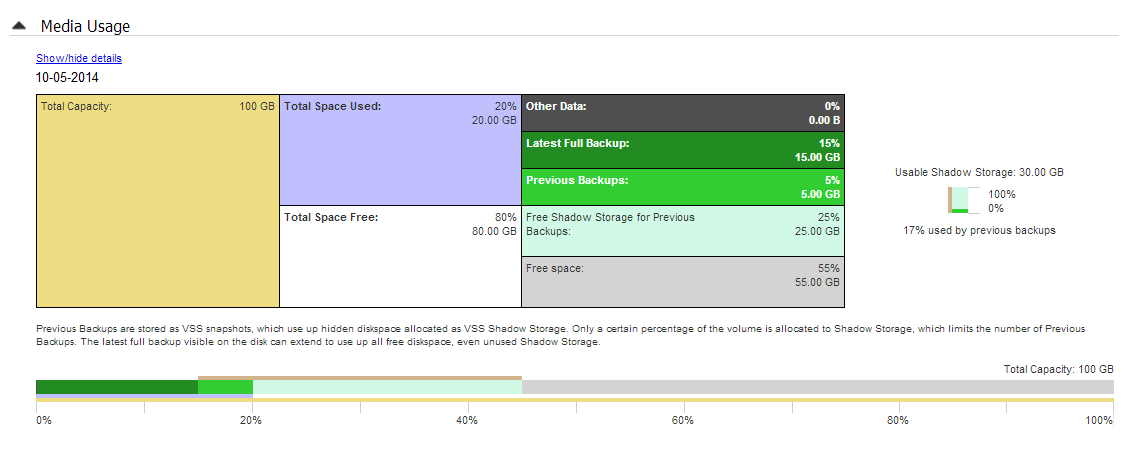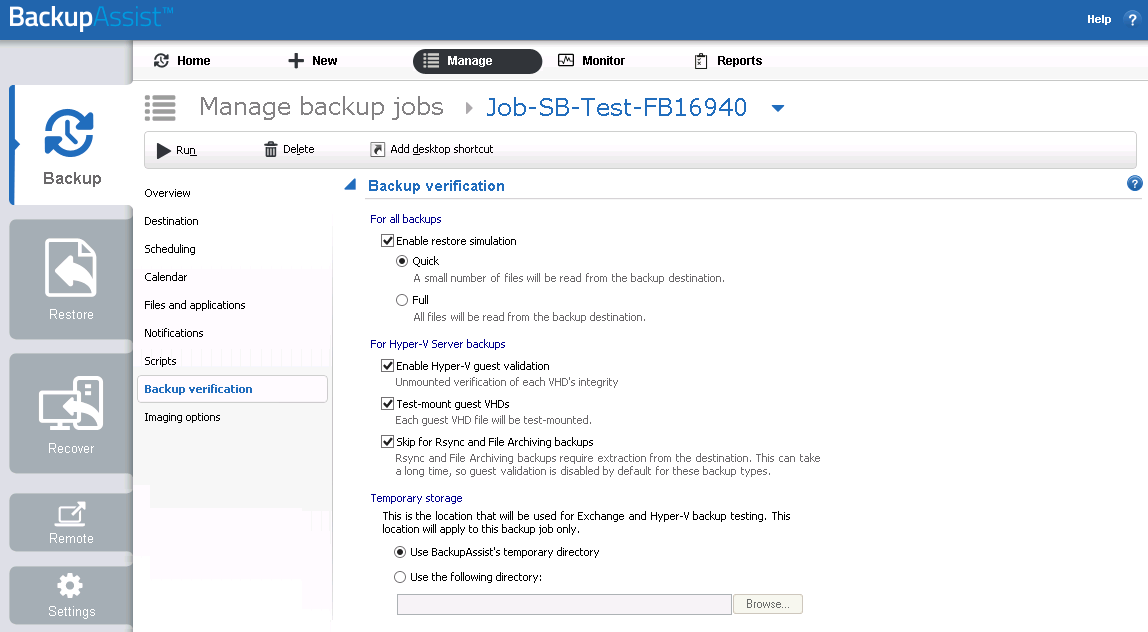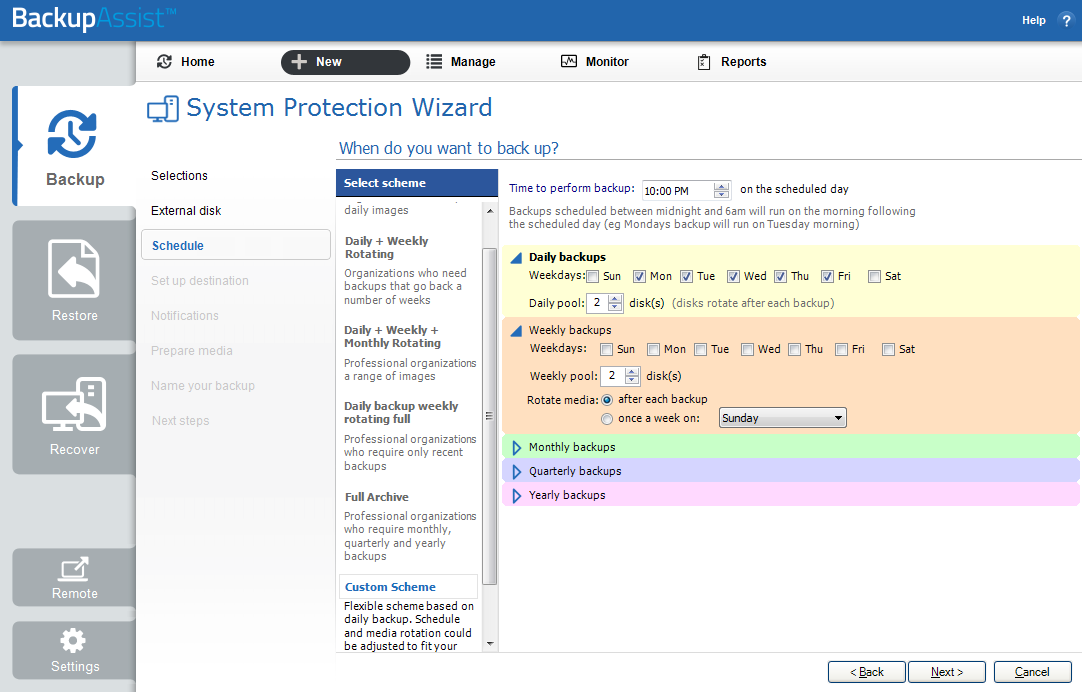BackupAssist v8 - What's new
BackupAssist v8 includes performance enhancements and new backup and restore features. This guide introduces these features, how they work in BackupAssist v8 and allows you to see what's changed from v7. For backup administrators, this also provides a great quickstart guide for those who want to understand and locate these new features.
BackupAssist v8 and its Add-ons no longer support:
- Windows XP and Vista
- Windows Server 2003 and Small Business Server 2003 (includes NTBackup and RSM)
- Exchange Server 2003 and Outlook 2003.
Improved System Protection destination management
A new Backup storage options feature, allows more control over how a System Protection backup’s removable media is allocated for shadow storage.
To access Backup history storage, select a backup job from the Backup tab's Manage menu, select Edit and then select Imaging options.
Shadow storage is used by VSS to store historical backup data from previous backup jobs.
Backup storage options provides two selections:
- Use all available space for backup history
- Manually manage space for backup history
With this option, BackupAssist makes all free space on the backup destination available for storing historical backups. The exact amount of the space used changes with time, depending on the amount of space used by the latest backup and other data.
With this option, Windows is used to determine the shadow storage size. You can allow Windows to automatically determine the size, or manually manage the size yourself using either the Windows Server settings or the vssadmin tool.
Explanations of these tools and how to use them can be viewed by selecting the HTML Help icon in the Imaging options screen.
Improved System Protection reporting
System Protection backup reports will have new and improved sections to help you understand what backups you have, what restores are available and what space has been used.
Backups (Restore points)
This new section will list all of the backups you have on the backup destination. This will make it easy to see what restore options are available, and how far back you can restore from.
Media usage
This section breaks down the space available at the backup destination for both the disk space and shadow storage. Shadow storage is used by VSS to store historical backup data from previous backup jobs.
The example below shows the media usage report section for a Data container.
Total Capacity of the backup destination is shown on the left. The usage graph breaks this amount down into Used and Free space, and then into more detailed allocations, such as shadow storage.
Fast incremental backups for System Protection
Performance improvements means BackupAssist v8 will have fast incremental image backups enabled by default. These backups use snapshots to determine what data has changed, and can reduce a 20-minute incremental backup job to 2 minutes. This not only means that backups are faster, but that multiple backups per day are possible.
If you have upgraded from an earlier version of BackupAssist, Fast incremental backups will be enabled when the next System Protection backup job runs. A note will also be added to the report.
Backup verification
After each File Protection, File Archiving or System Protection backup job has run, BackupAssist v8 will verify the backup. This backup verification is implemented by default for standard data backups.
The backup verification will perform the following steps to simulate a restore:
- Access the backup destination.
- Check the backup catalogue’s integrity.
- Open and read a sample of the backup files.
If you want all files backed up to be verified, enable the Full option using the Manage job menu.
The application backup verifications available are:
- Exchange Server backup verification
- Hyper-V Server backup verification
Exchange Server backup verification will access the backup destination, open the Exchange EDB file and perform a consistency check.
Hyper-V backup verification will check the integrity of each guest VHD and its data, and test-mount the VHDs. Both tests are enabled by default and can be disabled using the Manage menu.
The verification process takes longer for File Archiving and Rsync backups, because large application files must be restored to a temporary folder. For this reason, verification is implemented as follows:
- Enabled by default for File Protection and System Protection backups.
- Must be manually enabled using the Manage job menu, for File Archiving and Rsync backups.
Each File Archiving, File Protection and System Protection backup job has a Backup Verification selection available in the BackupAssist Manage menu.
- When you select Backup verification, the options available will depend on the backup.
- The configurations made in the Backup verification screen only apply to the selected backup job.
E.g. If you are backing up a Hyper-V Server, the Hyper-V verification options will be available.
Custom Scheme
In previous versions of BackupAssist, you were limited to a set of pre-configured backup schemes. BackupAssist v8 removes this limitation with the introduction of the Custom Scheme.
You can select the Custom scheme option when you create a new backup job, or by using the Select a new schedule option from the Manage backup jobs menu.
The Custom scheme allows you to plan a daily, weekly, monthly, quarterly and yearly backup rotation.
- For daily backups, you can select the days the backups are to run on and specify the backup media’s Daily pool. For example, select a pool of 4 media and the daily backups will use those media in successive backups, with the 5th backup re-using the 1st media as the pool is rotated.
- For weekly backups, you can select a weekly archive backup. This overrides the scheduled daily backup and uses a Weekly pool of media, which is rotated for the weekly backups.
- For monthly backups, you can specify the day of the month that the monthly backups are run on. This backup overrides the daily and weekly backups, and uses its own pool of rotated media. Monthly includes many additional options such as the days of the month and months of the year.
- Quarterly backups and Yearly backups follow the same format as monthly.
The screen shot below shows the Custom scheme as it appears during the creation of a backup job.
The customizations possible with this scheduling option include:
- The ability to configure layered archive backups, with individual planning options.
- The option to modify the Backup name using variables.
- A flexible media pool, based on the media type selected in the Set up destination screen.
Improved Hyper-V backups
Backing up Microsoft Hyper-V hosts and guests is made easier in BackupAssist v8. When you create a System Protection backup on a Hyper-V Server, you will be presented with 3 custom setup screens.
Hyper-V data selection
The data selection screen will zoom in on the Hyper-V guests and allow Hyper-V guest selection by default, rather than a generic bare-metal backup.
The backup job’s Selections screen, now allows you to select Full VSS Mode or Copy VSS Mode.
- Full VSS Mode is enabled by default and will allow a VSS log cleanup. If you select one guest, Full VSS Mode will back up all guests on the same volume.
- Copy VSS Mode can be used to select individual guests and save backup space.
Exchange VM detection
System Protection Hyper-V backups now have a dedicated step to provide Exchange authentication information. This step allows BackupAssist to detect what guests have an Exchange Server, and list the EDB files available for each guest when you perform an Exchange Granular Restore.
CSV Staging area selection
When you create a backup job for a Hyper-V environment, there will be a dedicated step for Cluster Shared Volumes. This step will begin with a defined backup destination, which takes the guesswork out of your staging area selections.
Exchange Granular Restore PST and OST file support
Exchange Granular Restore now comes with improved Exchange account impersonation, and also PST and OST file support. Now you can open, search and restore mail items from PST and OST files.
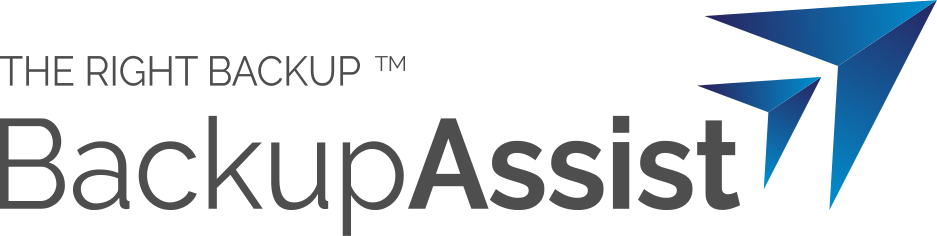
 Belgium
Belgium Canada
Canada Germany
Germany Italy
Italy France
France Spain
Spain United Kingdom
United Kingdom